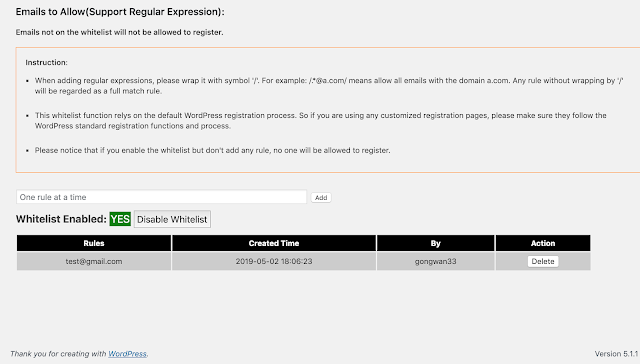如何使用Just My Socks 快速设置Shadowsocks科学上网(Mac版为例,其他系统类似)(SSR/SS)
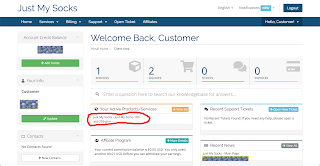
准备工作: 下载Shadowsocks客户端,请参见: https://geekwagner.blogspot.com/2019/02/shadowsocks-clients-ss-for_28.html (下载ShadowsocksX-NG.app.x.x.x.zip就行,x.x.x是版本号) 注册Just My Socks账号: 点此进入 Step 1: 解压 解压下载好的ShadowsocksX-NG.app.x.x.x.zip,会得到一个名为ShadowsocksX-NG.app的应用(小飞机的图标),将它复制到你的Mac的应用程序下,便可以在launchpad中找到,方便日后使用。 Step 2: 隐私设置( 非Mac系统不需要此步骤 ) 为顺利打开小飞机,我们需要将在“系统偏好设置”>“安全性与隐私”中,将“允许从以下位置下载的应用”设置为“任何来源”。 点击小锁头,选中“任何来源”。如果“安全性与隐私”设置中找不到“任何来源”这一项,则请进行如下设置: 1. 打开“终端”; 2. 输入命令 sudo spctl --master-disable 回车后输入你的mac密码,注意输入密码时屏幕不会有显示,输入完毕回车即可,如果没有提示错误,则说明成功。 3. 重新打开“安全性与隐私”,此时已经可以看到“任何来源”。点击小锁头,输入密码后,选择“任何来源”,然后返回。 Step 3: 打开ShadowsocksX-NG 双击小飞机,打开ShadowsocksX-NG。 便可以在右上角看到一个小飞机,说明成功安装。 Step 4: 注册Just My Socks 点此注册 进入Just My Socks官网,点击右上角“Register”或者“注册”,依照提示注册。注册完成后,在菜单栏中点击“Store”>“Browse all”,购买合适的套餐。 建议购买2.88刀每月的套餐,只要不乱看视频乱下载,肯定是足足的够用。建议月付,防止因为不可名状的原因造成太大损失。 Step 5: 获取服务器信息 登陆Just My Socks网站,点击菜单里的“Home”或者“首页”,选择右边页面中的“Your Active Products/Service...