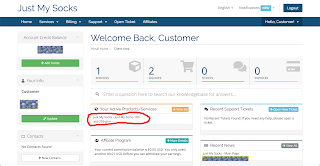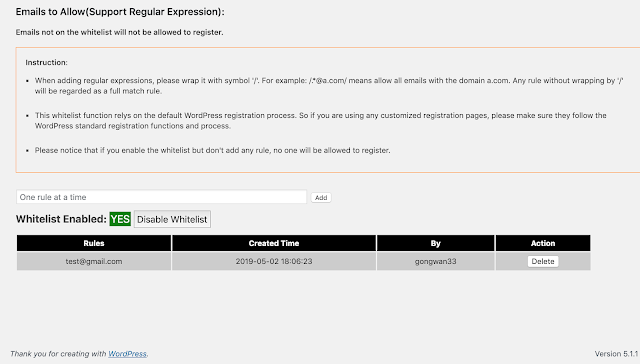Disable MSI monitor driver drive for Macos/Linux
Shell script #!/bin/bash DEV_DESP="MS MSI Gaming Controller" UHUB_CMD="/opt/homebrew/bin/uhubctl -s \"$DEV_DESP\"" DEV_USB_INFO=`eval "$UHUB_CMD"` LOCATION=`echo $DEV_USB_INFO | sed 's/^.*\([0-9]-[0-9]\).*$/\1/'` PORT=`echo $DEV_USB_INFO | sed 's/^.*\] Port \([0-9]\).*$/\1/' ` echo Target Device: $DEV_DESP if [ -z "$LOCATION" ] || [ -z "$PORT" ]; then echo "Device cannot be found." exit 0 fi echo Location: $LOCATION echo Port: $PORT UHUB_ACT_CMD="/opt/homebrew/bin/uhubctl -a off -l $LOCATION -p $PORT" echo Running cmd: $UHUB_ACT_CMD eval $UHUB_ACT_CMD